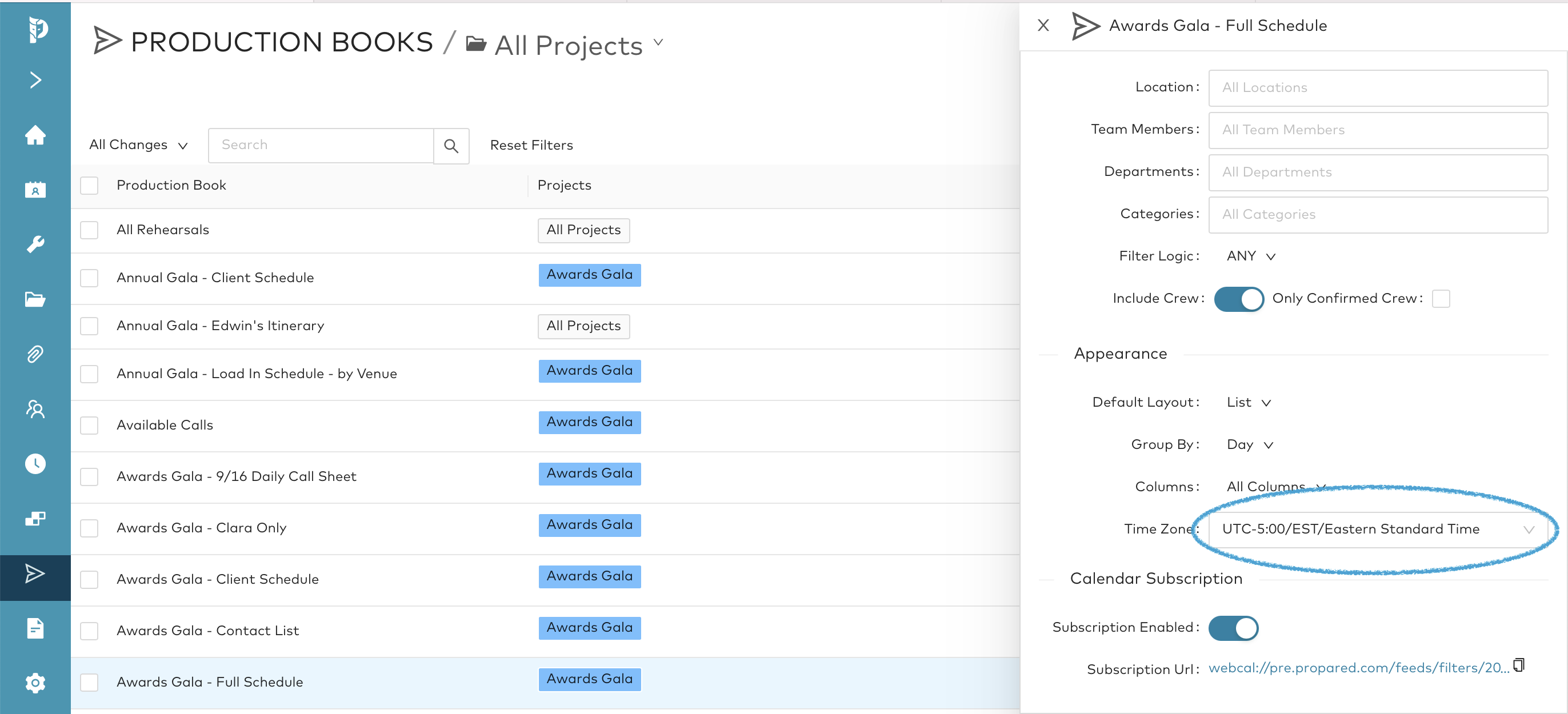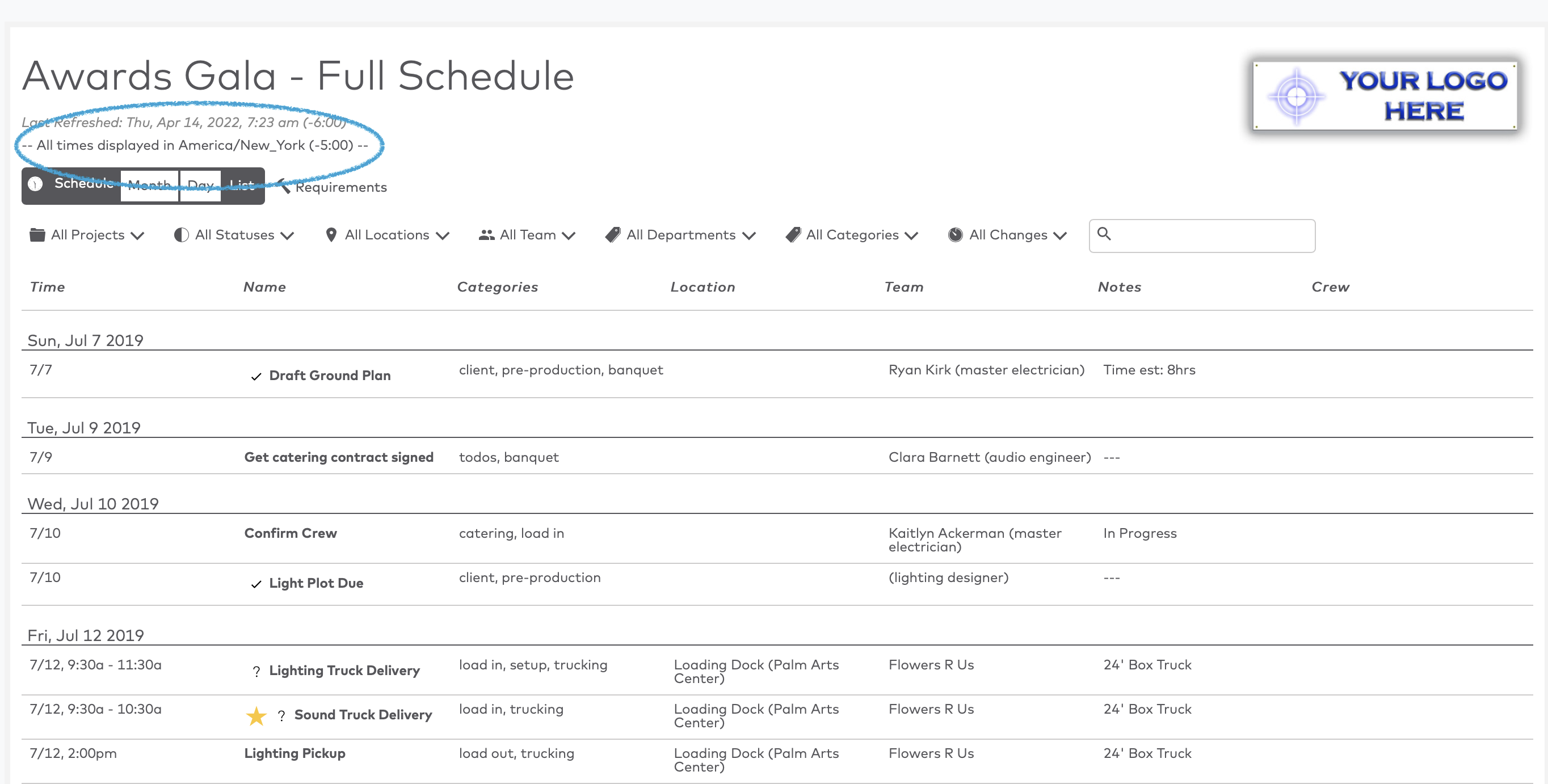Timezones in Propared
How Timezones work in Propared
Propared was built to handle the complexities of managers working in multiple timezones. This article will walk you through how timezones are handled in the program.
Setting the Timezone for your Project
Each Project has its own Timezone. This is set in the projects screen. Any events created in the timeline screen will be set to this project timezone. Changing this timezone in the project screen will affect all events in the project.
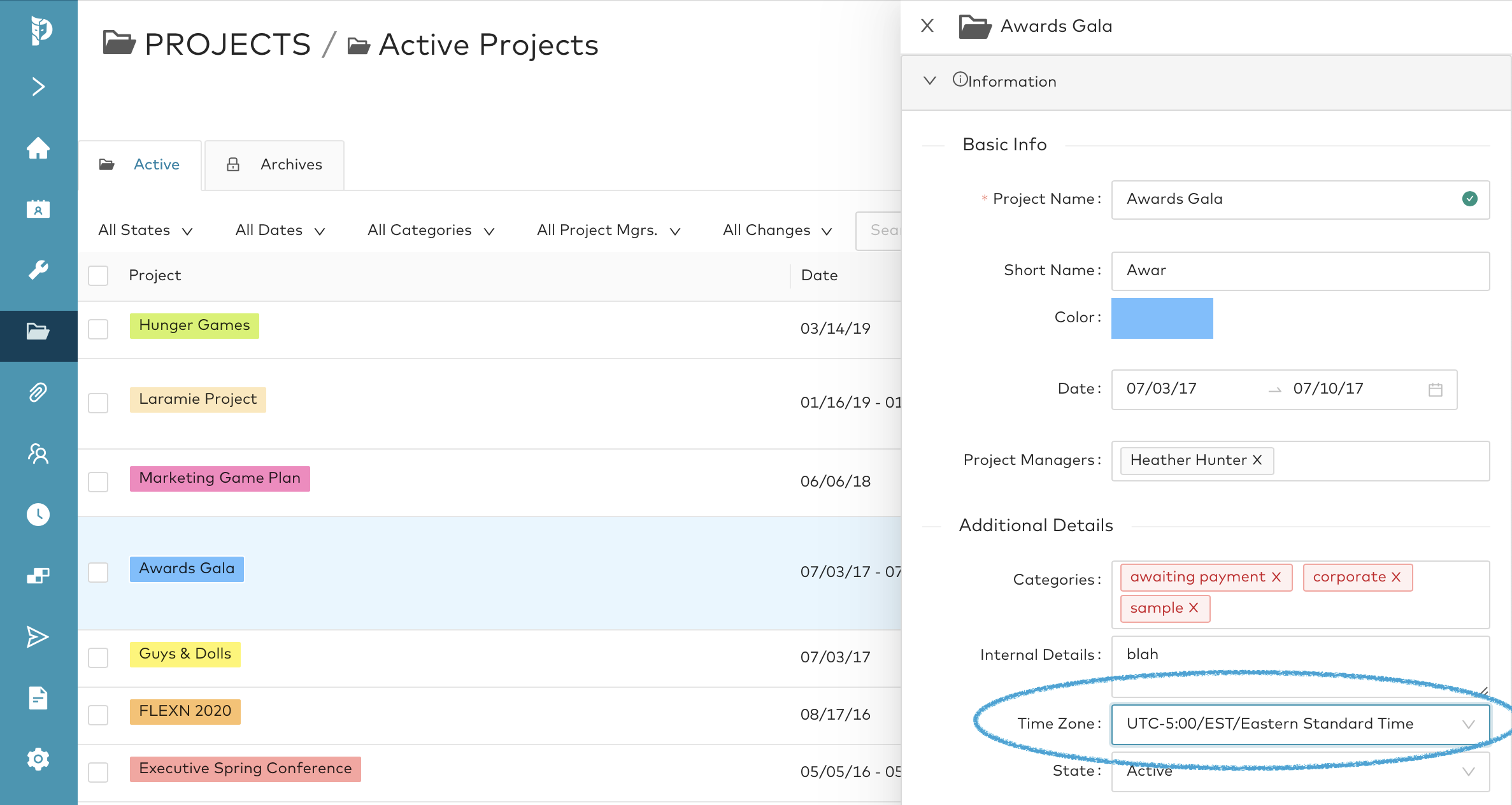
Setting a Default Timezone for your Organization
Owners and administrators can set a default timezone in the settings screen. This default timezone will be the timezone all new projects will default to. It will also will be the timezone the timeline view defaults to. If you update this default timezone it will NOT affect any current project timezones or events.
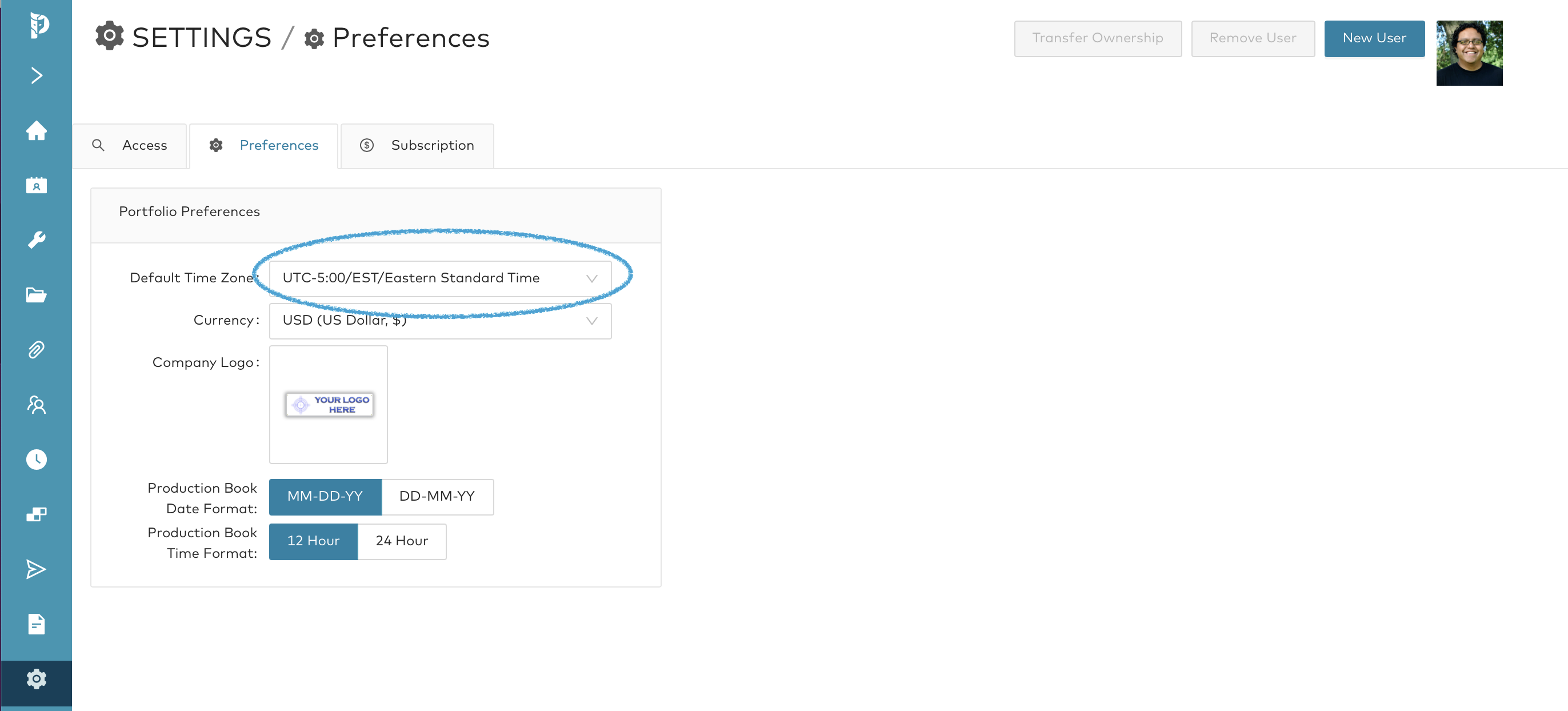
Editing the Time for Events
When editing the times of an event, you will always use the timezone that the project has been set to. This timezone can be viewed by selecting an event and seeing its timezone in the detail side panel. If you need to change this timezone you will need to update the timezone for the project in the projects screen. There isn't a way to have multiple timezones in a single project currently.
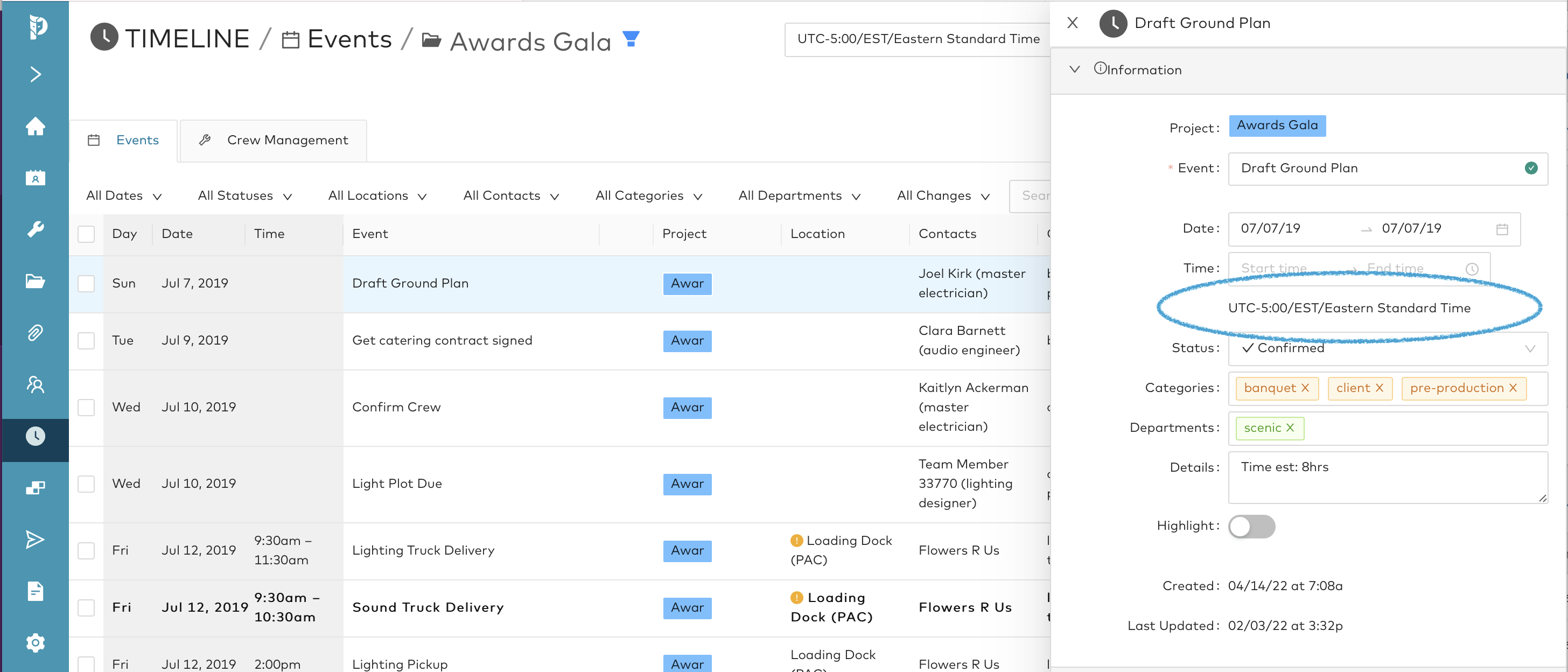
Viewing Events in the Timeline Screen
When you navigate to the timeline screen at the top of the page you will see a timezone selector. This is the timezone in which you are currently viewing all of your Events. If you are working on projects that have different timezones, this selector allows you to decide how to view them. It will default to the timezone setup by your organization in the settings screen. If you change this timezone selector at the top of the Timeline screen it DOES NOT change the timezone the Projects are actually in or the times set for your events, just your view of them.
This can be very helpful if you are in, for example, New York (EST), but working on a Project in London (GMT). You will be able to see how the events align with your current timezone, but easily be able to switch to viewing them in the timezone they are physically occurring in.
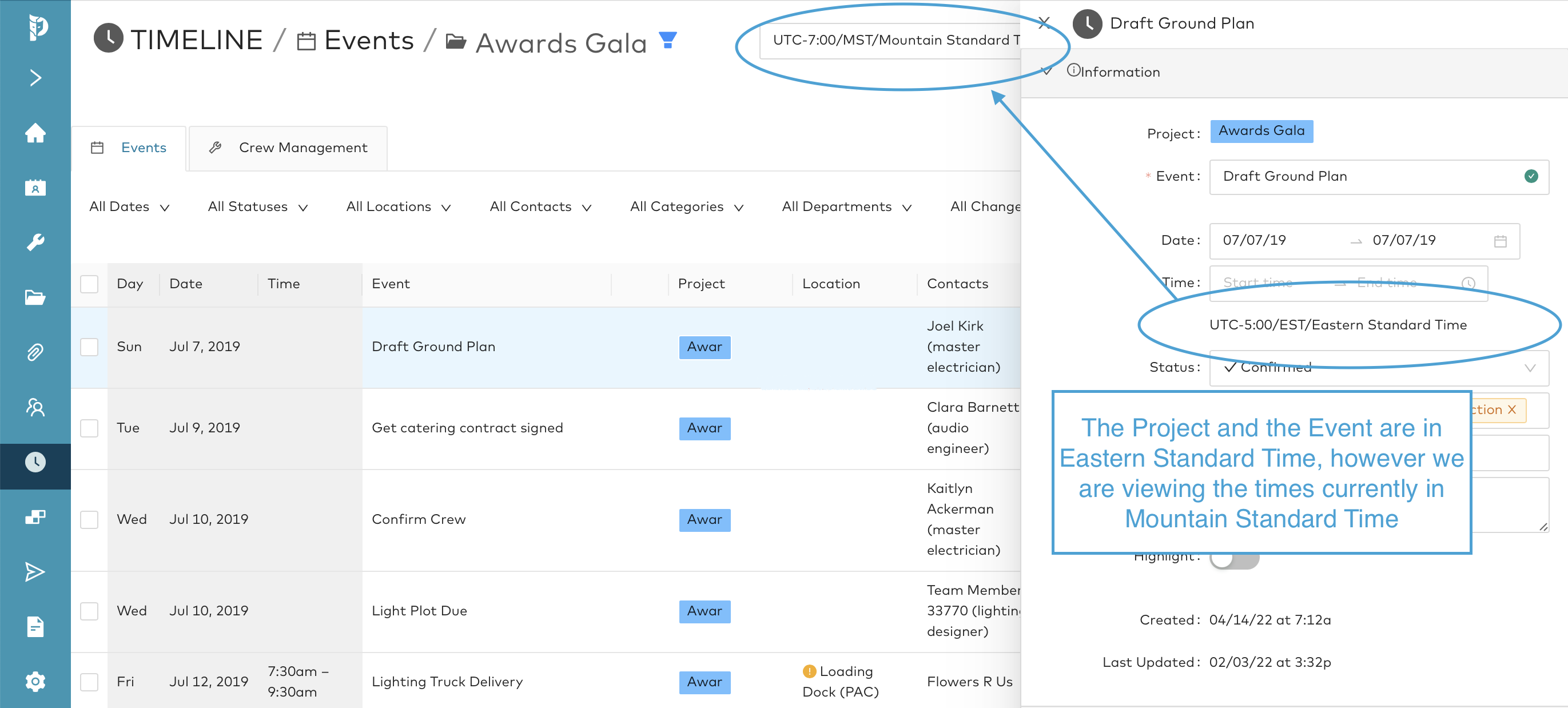
Setting the Timezone for a Production Book
You can set the timezone for viewing each production book in the details panel for each production book. When you create a new production book it will default to the timezone set by your organization in the settings screen. If you update the timezone for a production book, it only affects what is displayed in the production book. It does NOT update any times in the timeline screen.